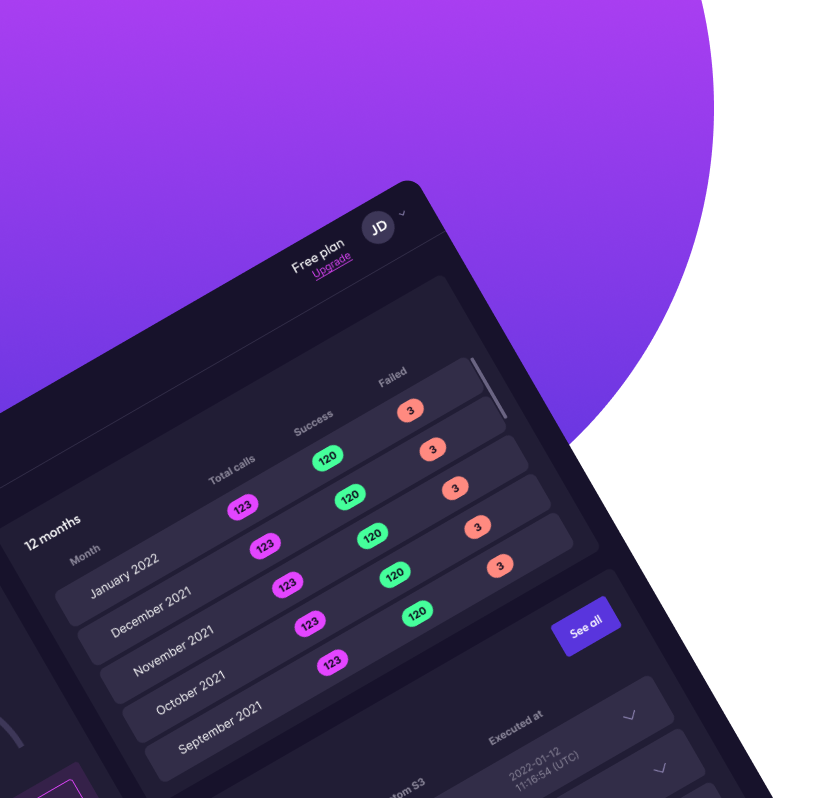Appearance
Skip to content 
Using Doppio with Make
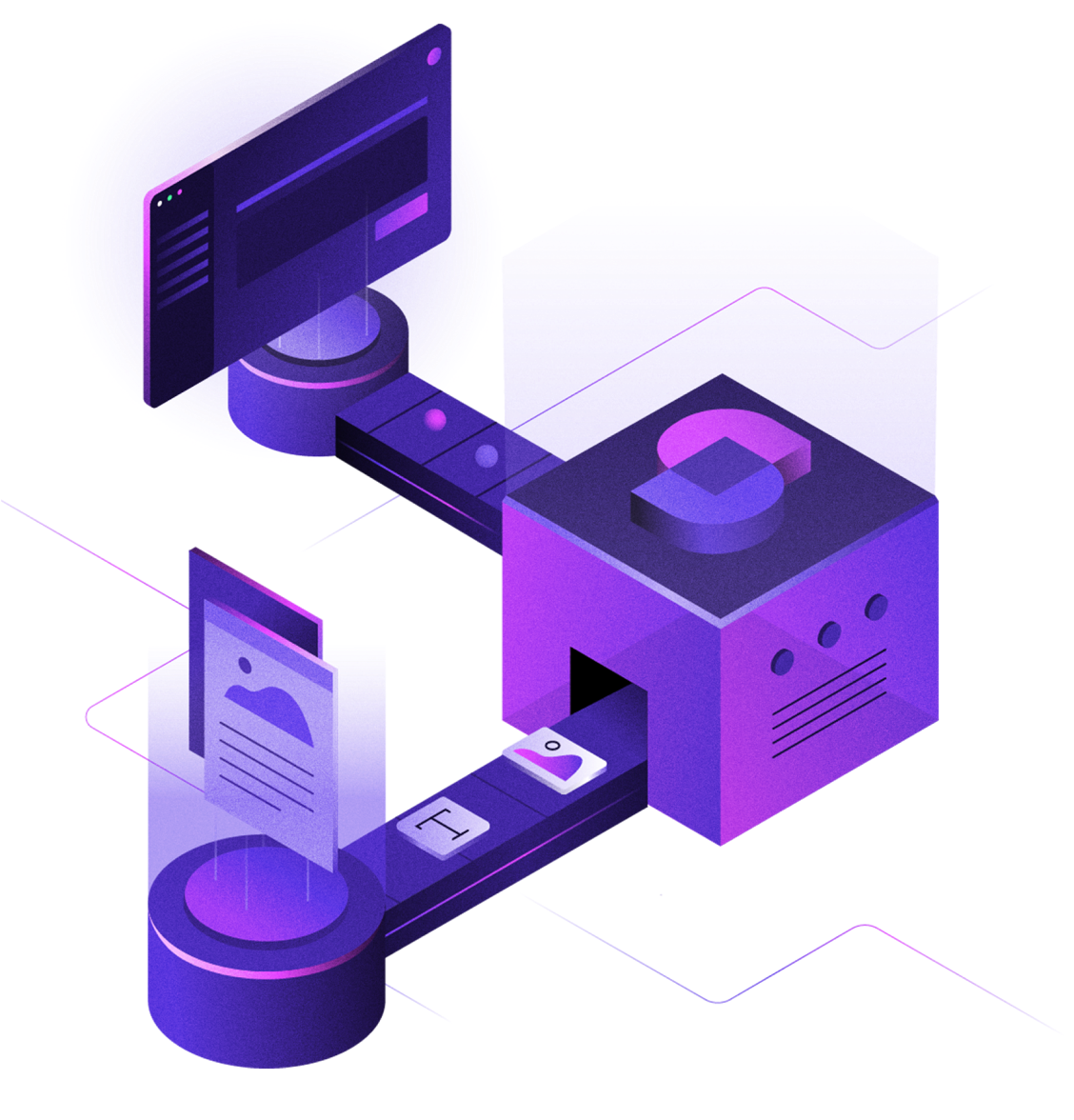
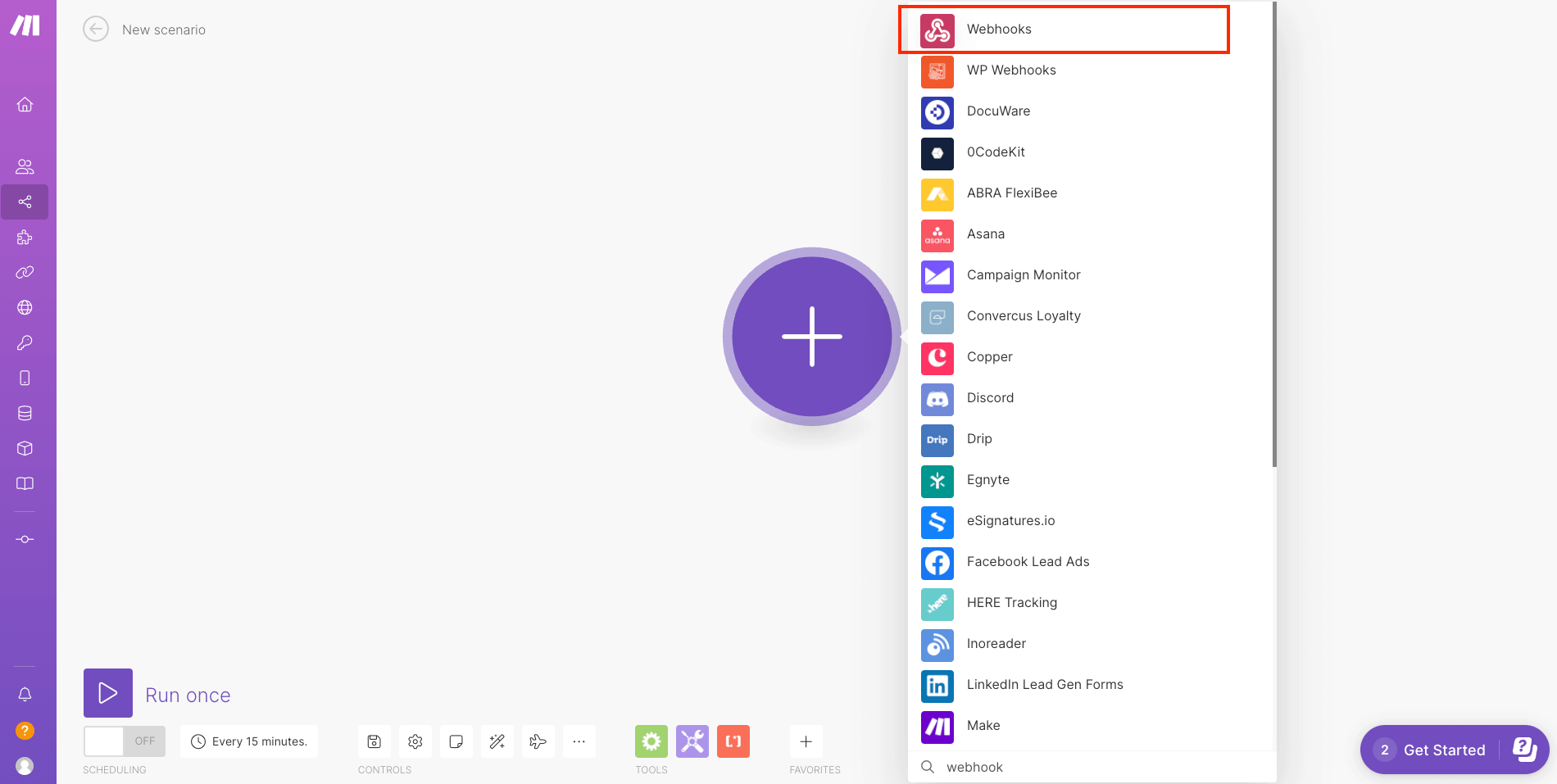
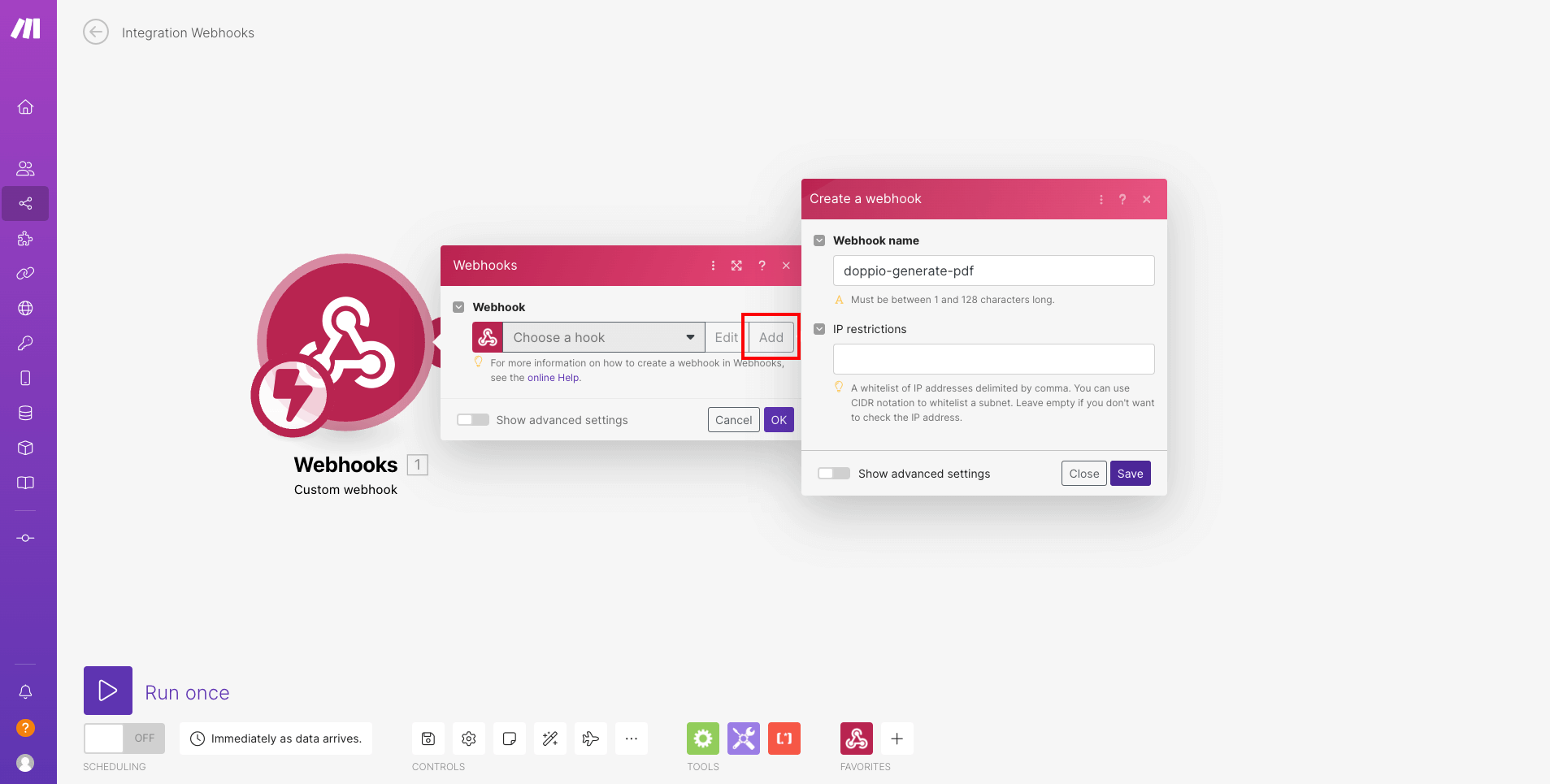
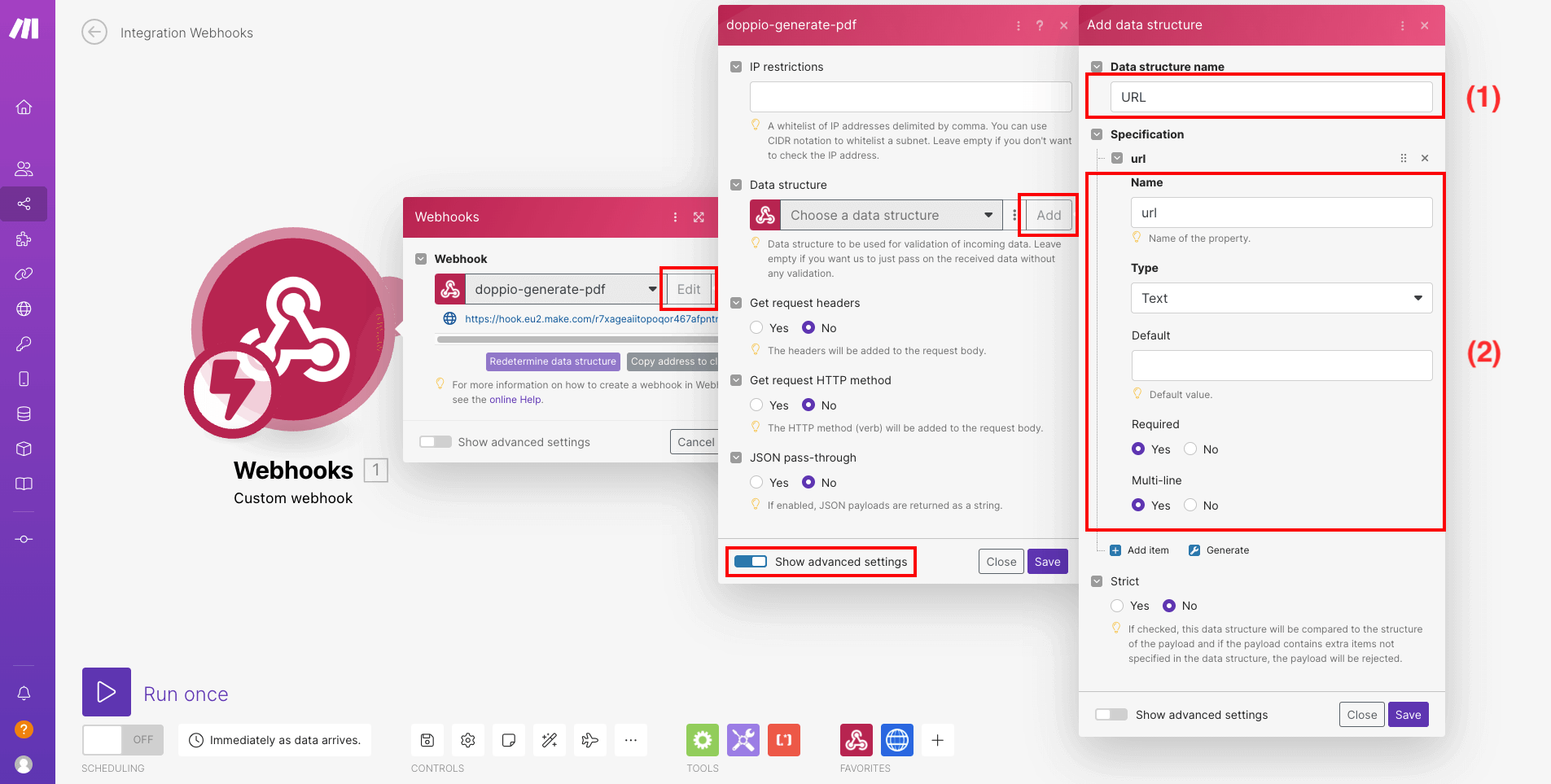
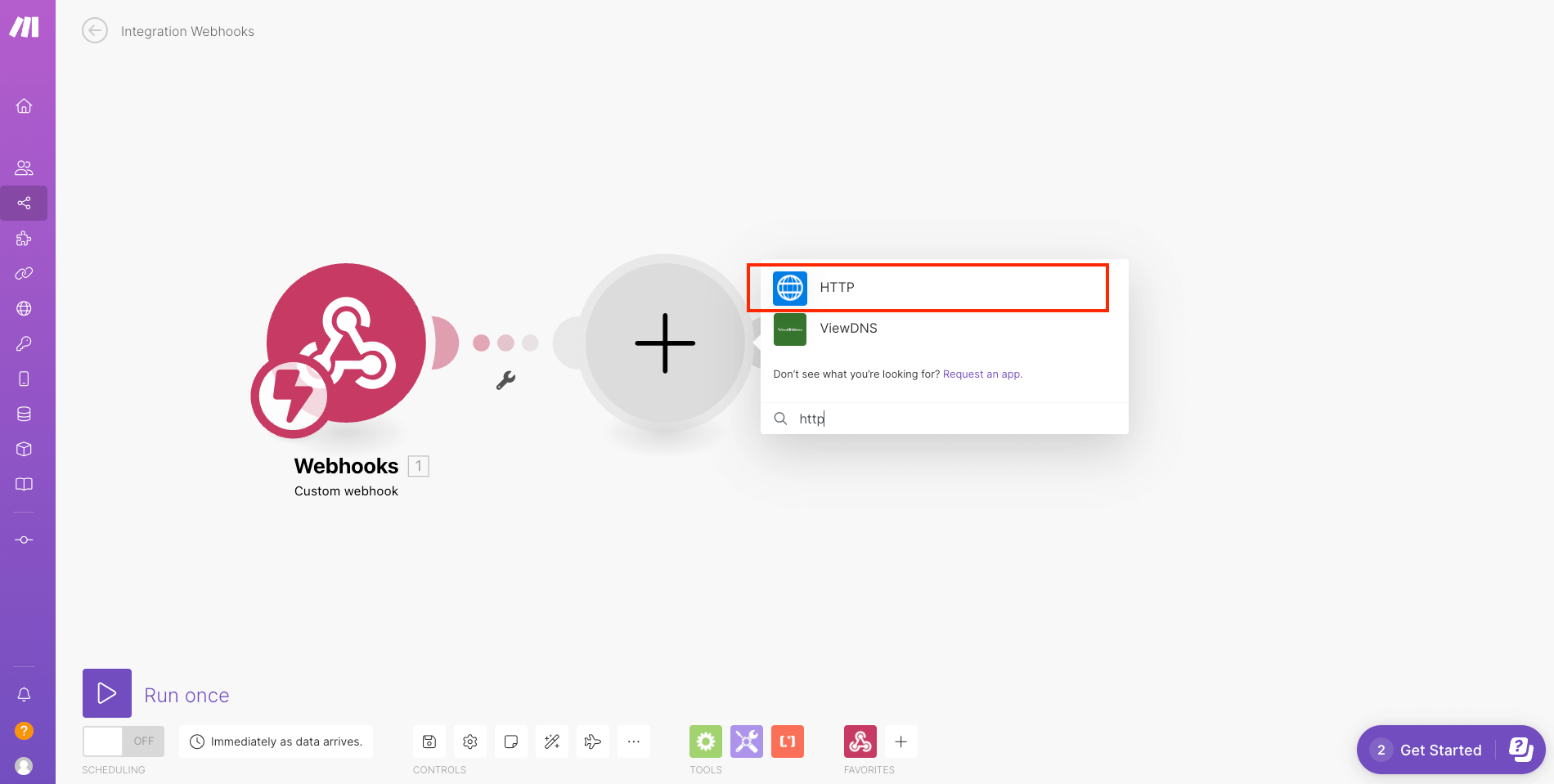
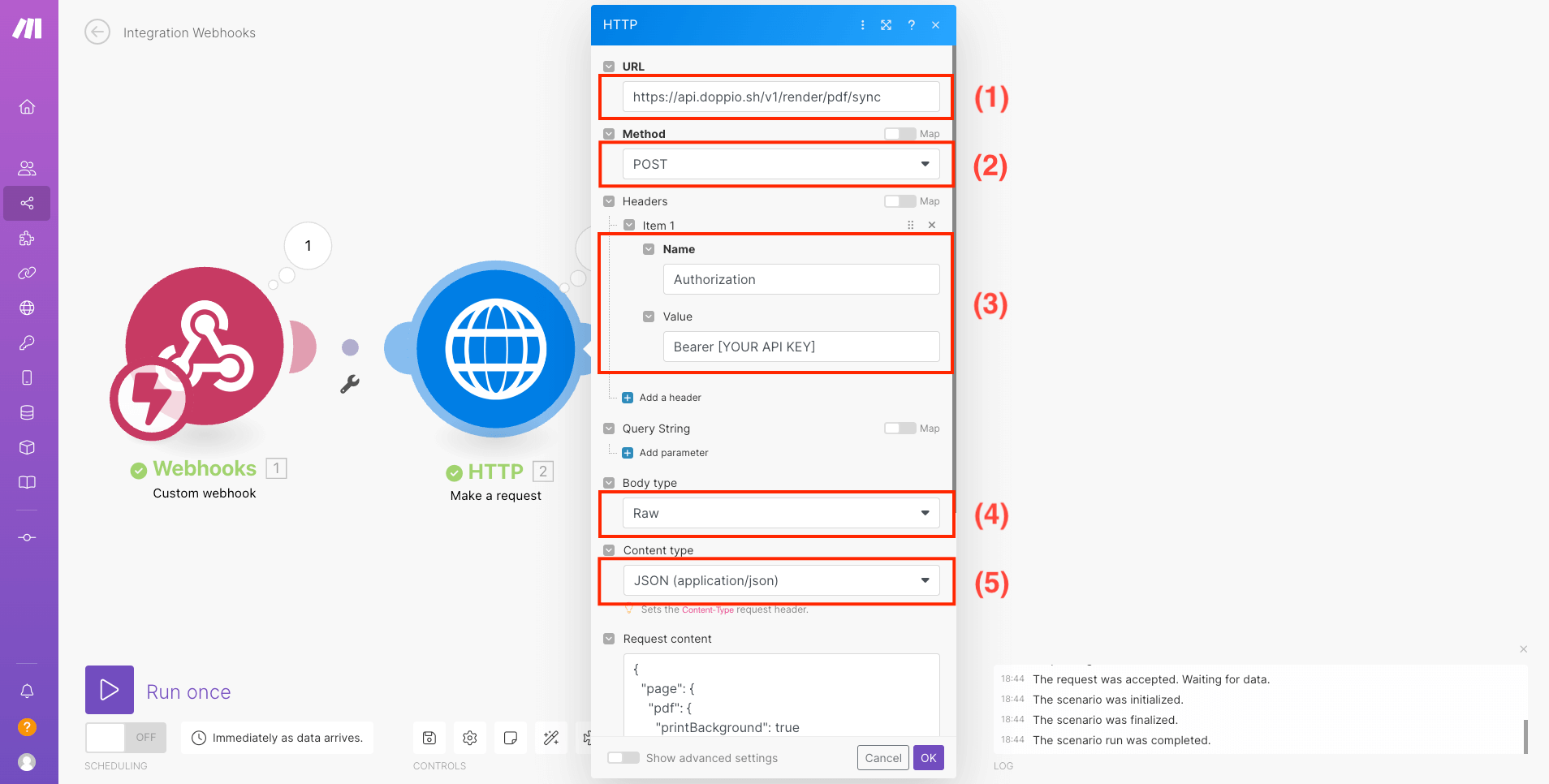
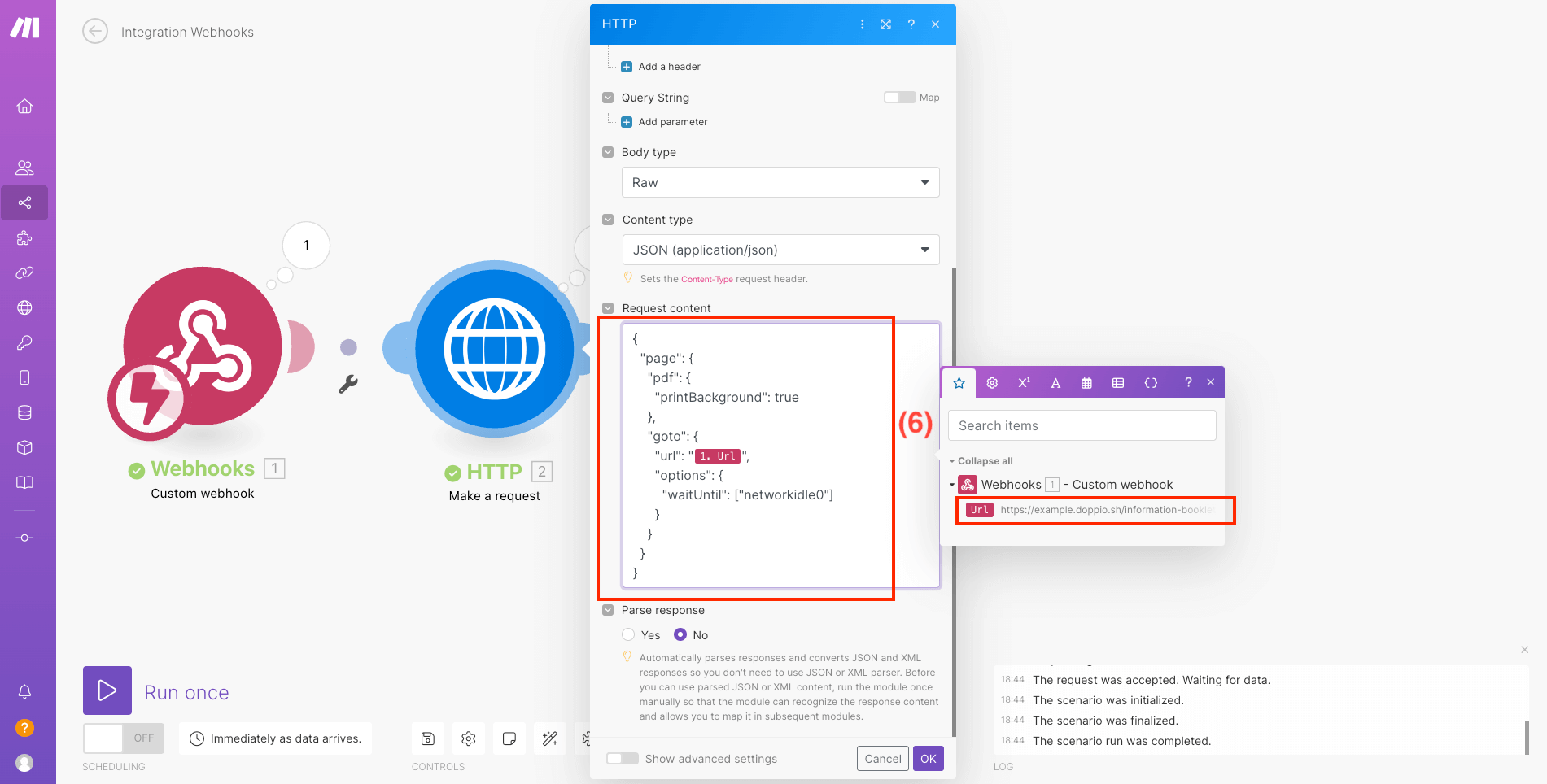
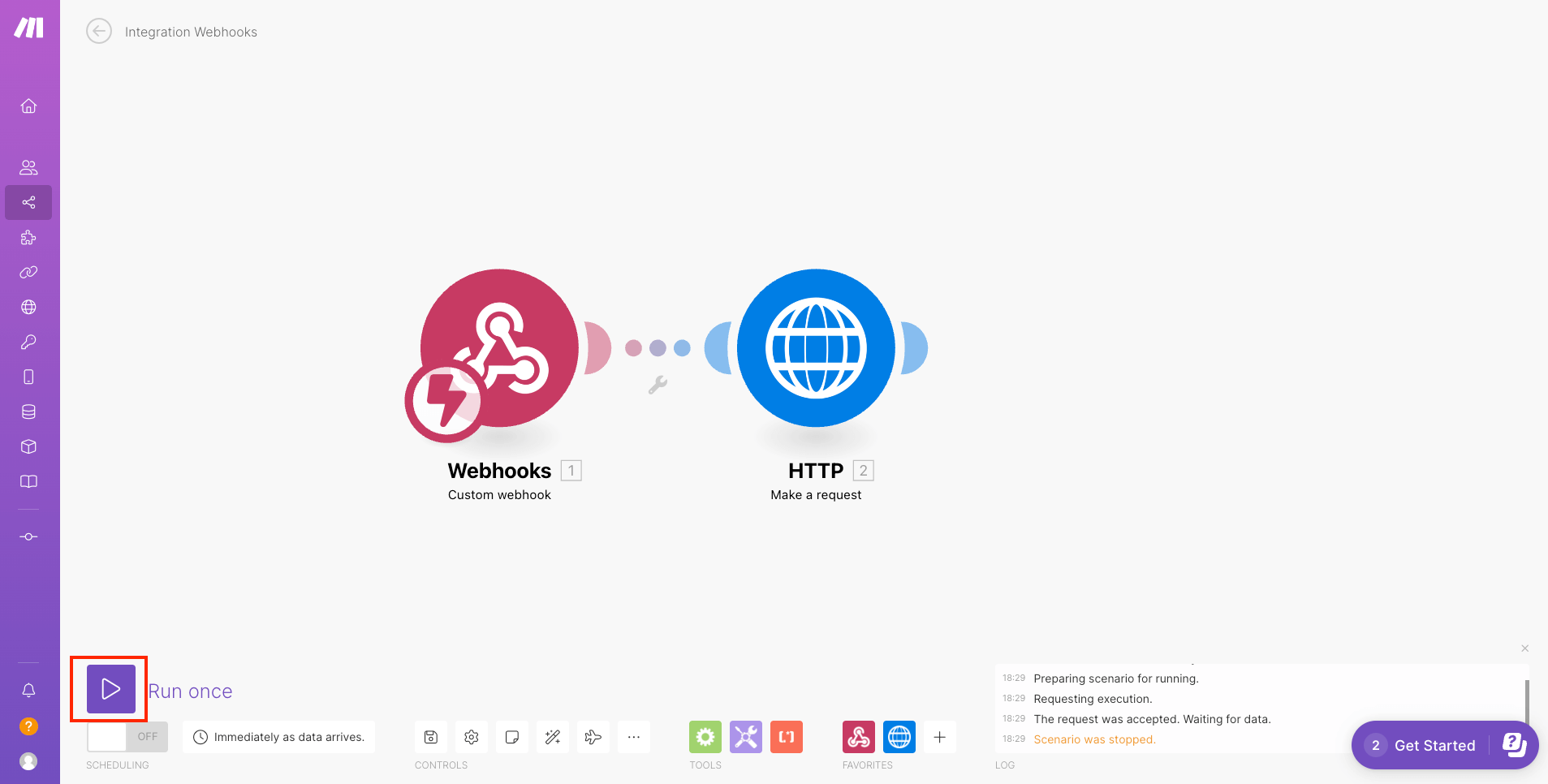
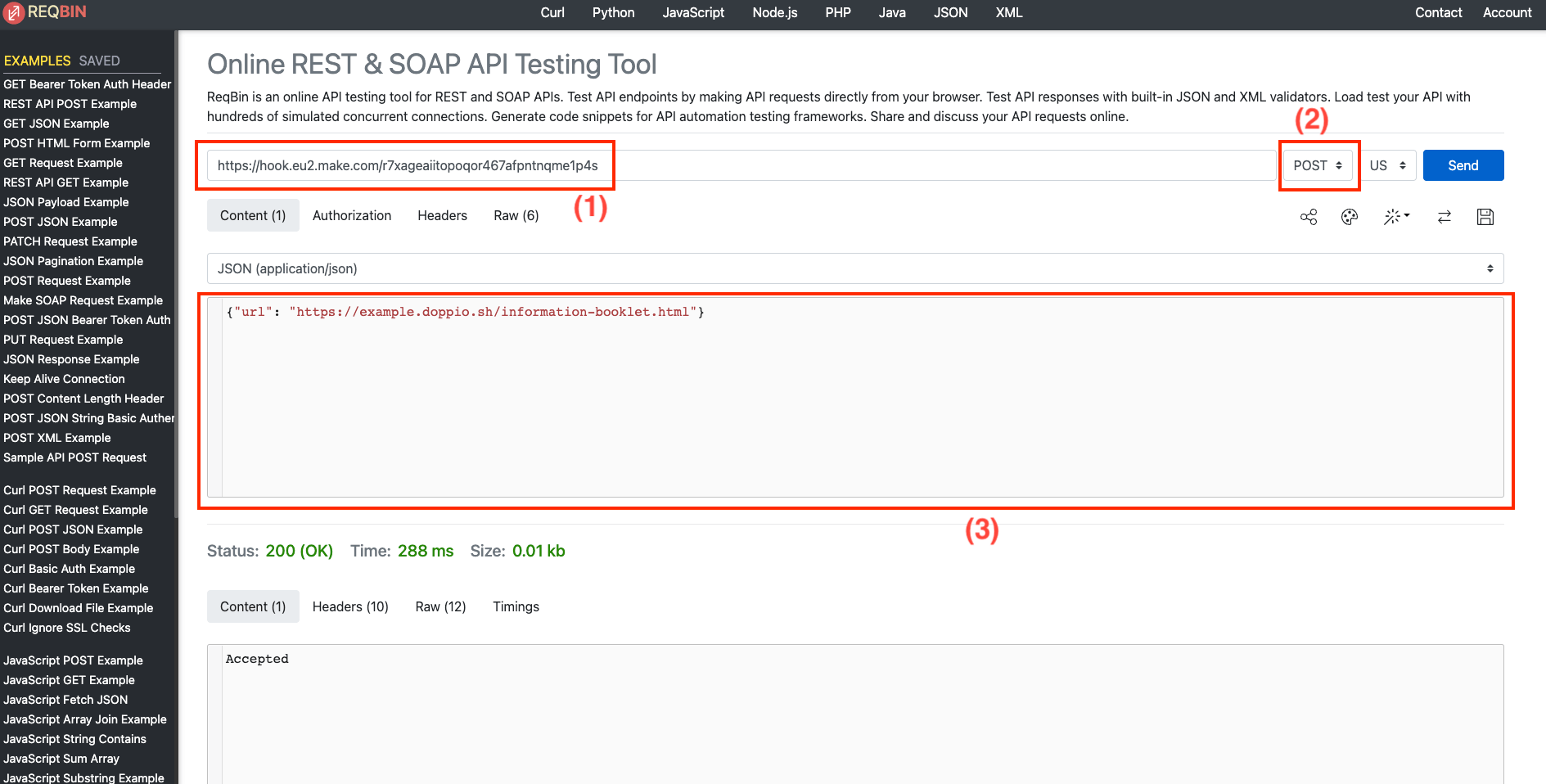
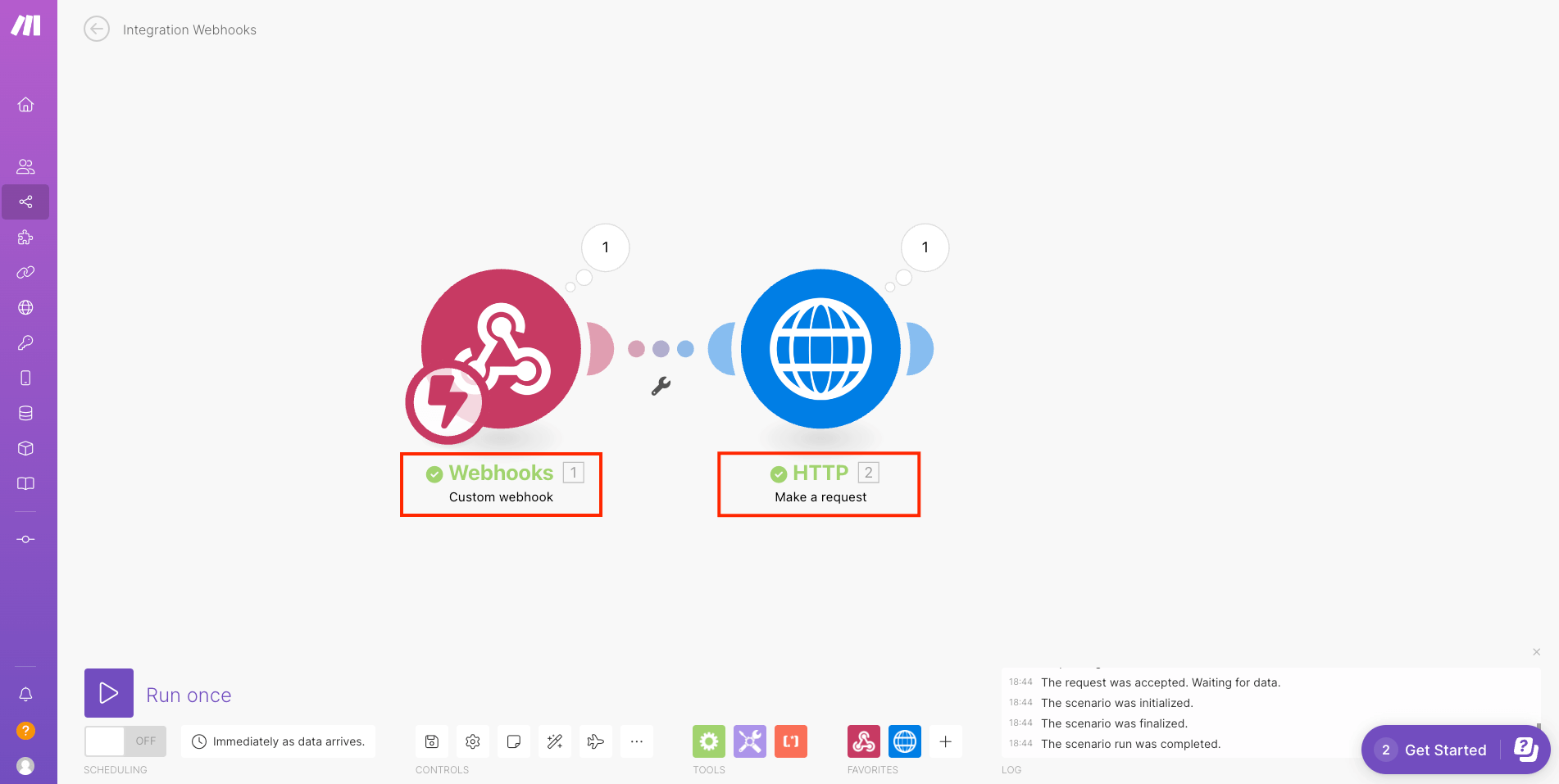
Using Doppio with Make
Trigger with a simple webhook
Make (Integromat) is a cloud-based integration platform for implementing automation.
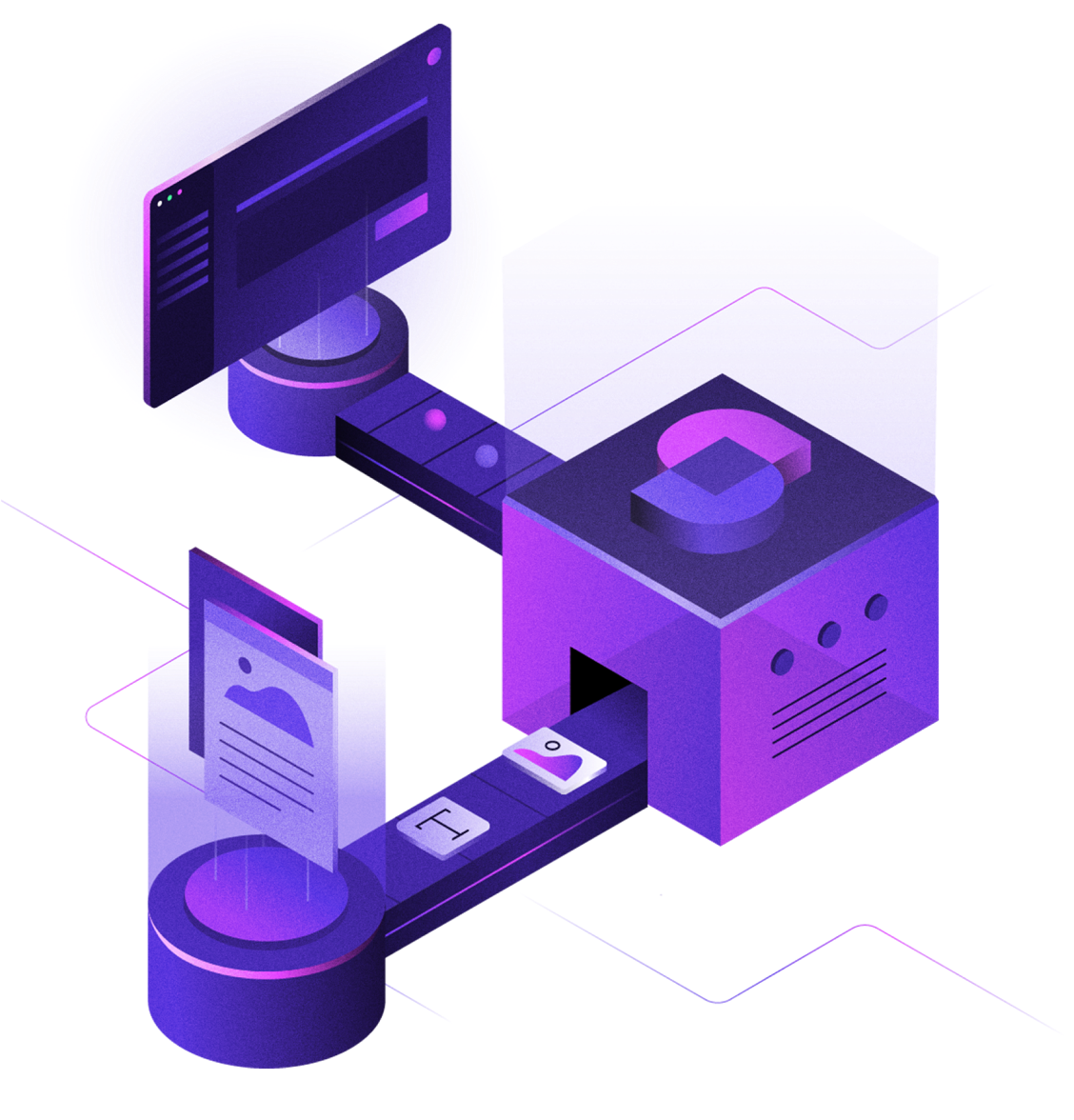
Create a Make account
First, register on Make.
Integrate with a webhook
Make offers more than a thousand services which you can use to automate tasks. In this example, we'll use the webhook service to trigger the creation of a PDF with Doppio.
Create a scenario
First, you'll want to create a scenario on Make.
Choose the trigger
Then you'll want to create a webhook trigger. You can find it by searching for "webhook" in the search bar.
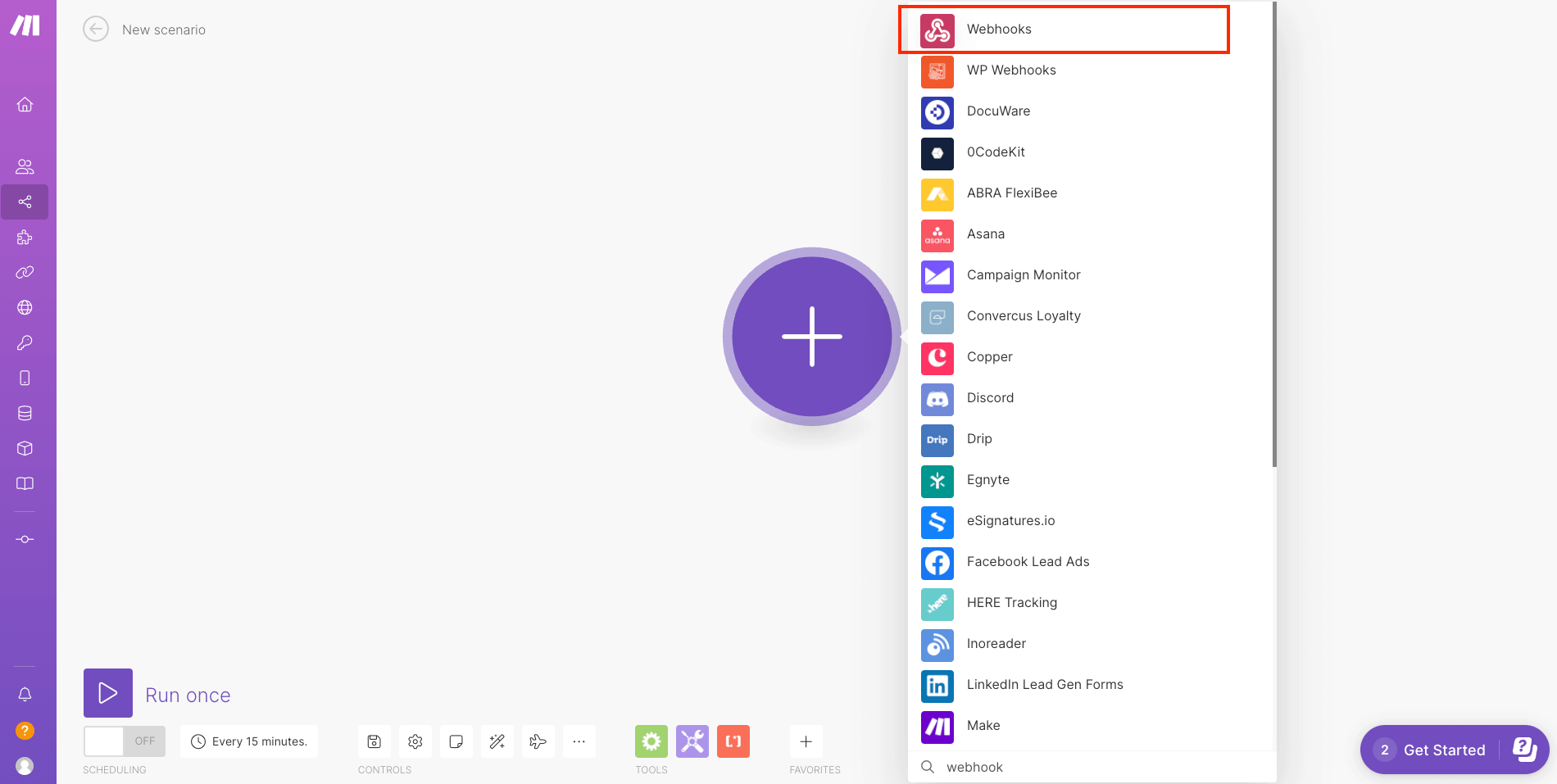
and choose "Custom Webhook".
Add an URL
Click on that new webhook and "Add" an URL to be able to request it.
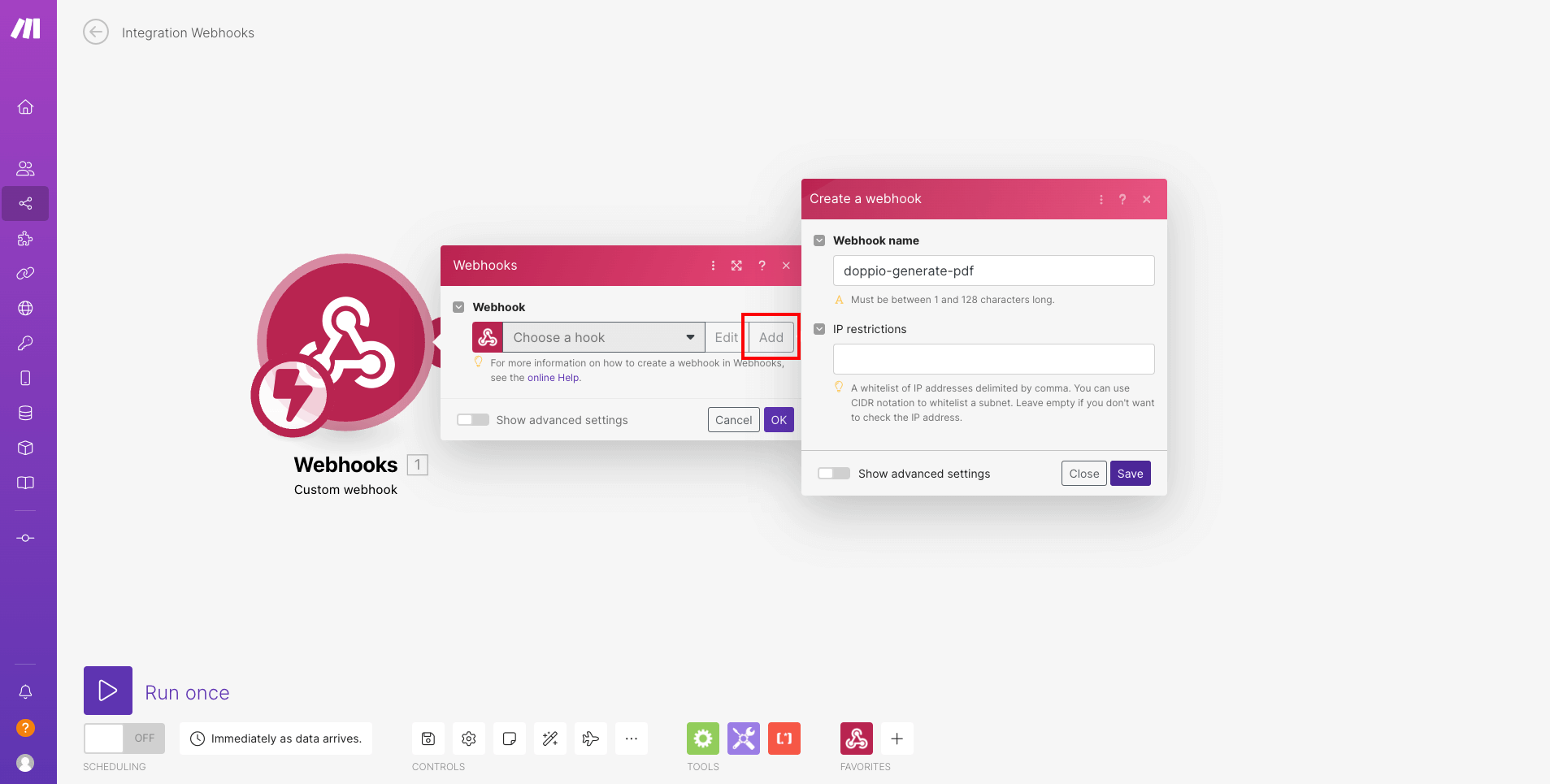
Determine data structure
After adding the URL to the webhook, you'll need to determine the data structure of the webhook.
You'll want to "Edit" the URL and add a new "Data structure" as shown in the image below.
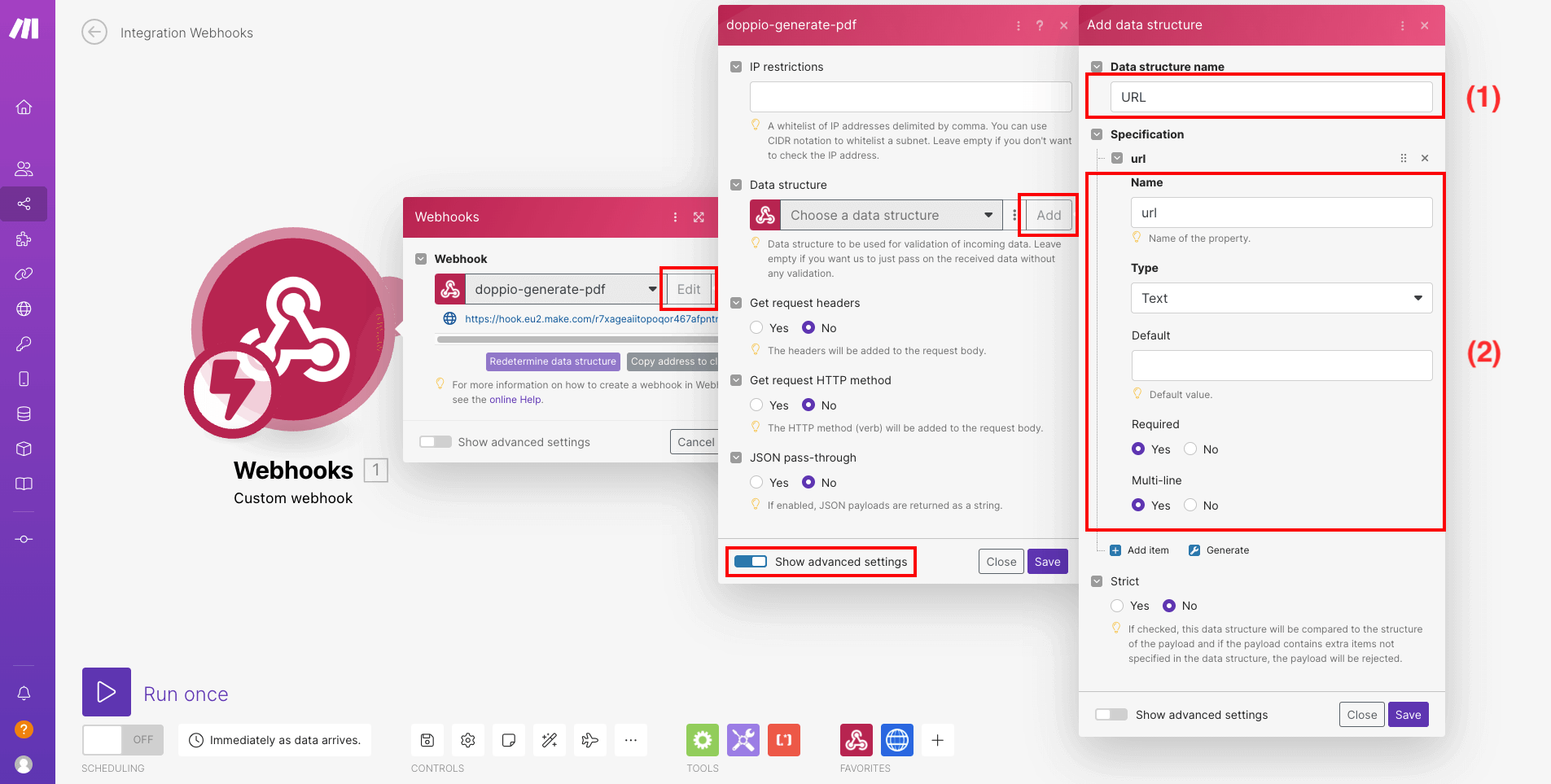
- 1 : The name of the data structure so you can find it later
- 2 : The parameter that will be in the incoming request (here just an text item named "url")
Choose the action
Then you'll want to create an HTTP module.
Add another module to your scenario. And look for the HTTP module. You can find it by searching for "http" in the search bar.
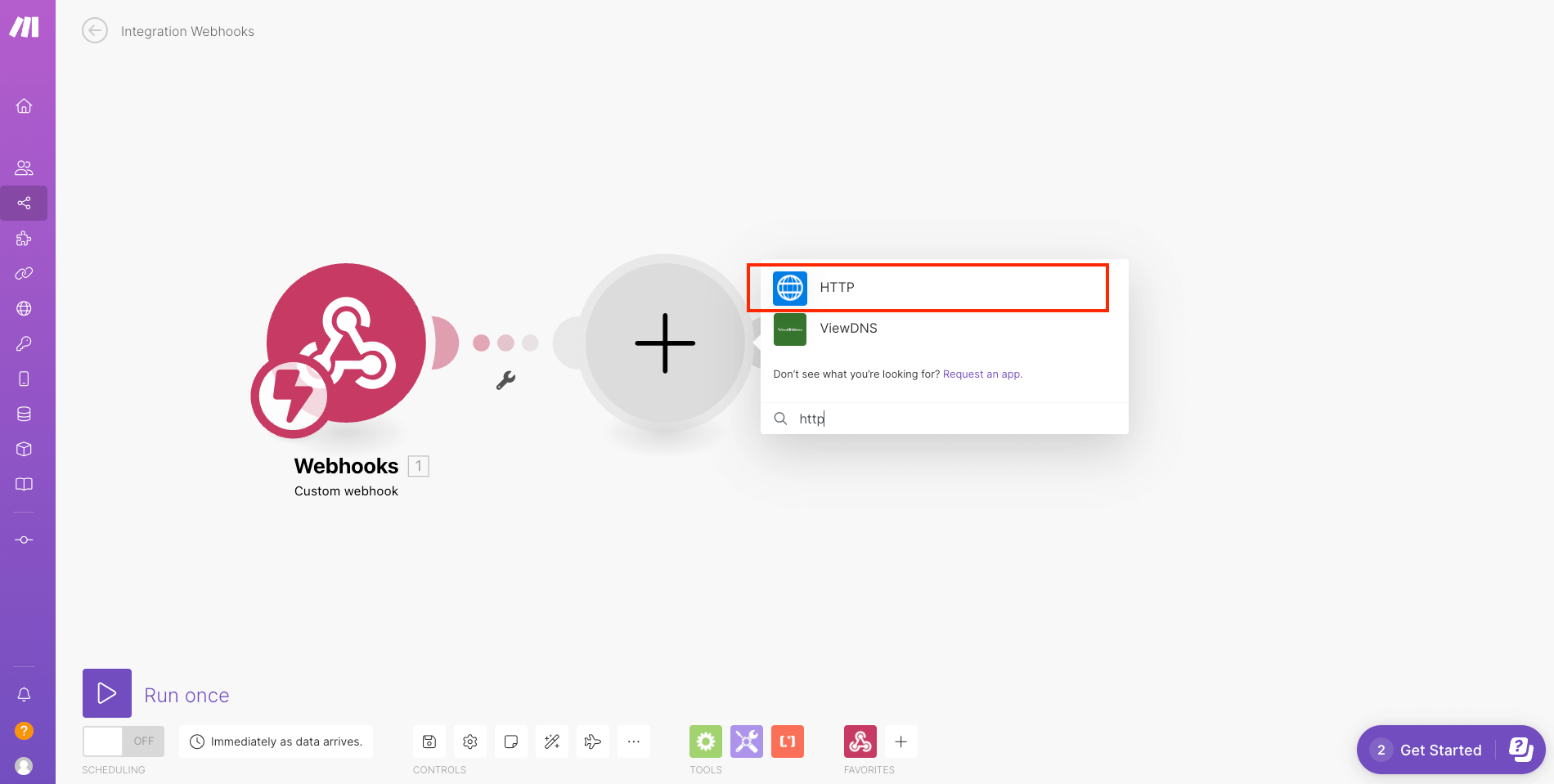
and choose "Make a request".
Fill the HTTP module
For this example we'll use the Doppio basic example from the quick start guide, to complete the HTTP module. Complete it as shown in the image below.
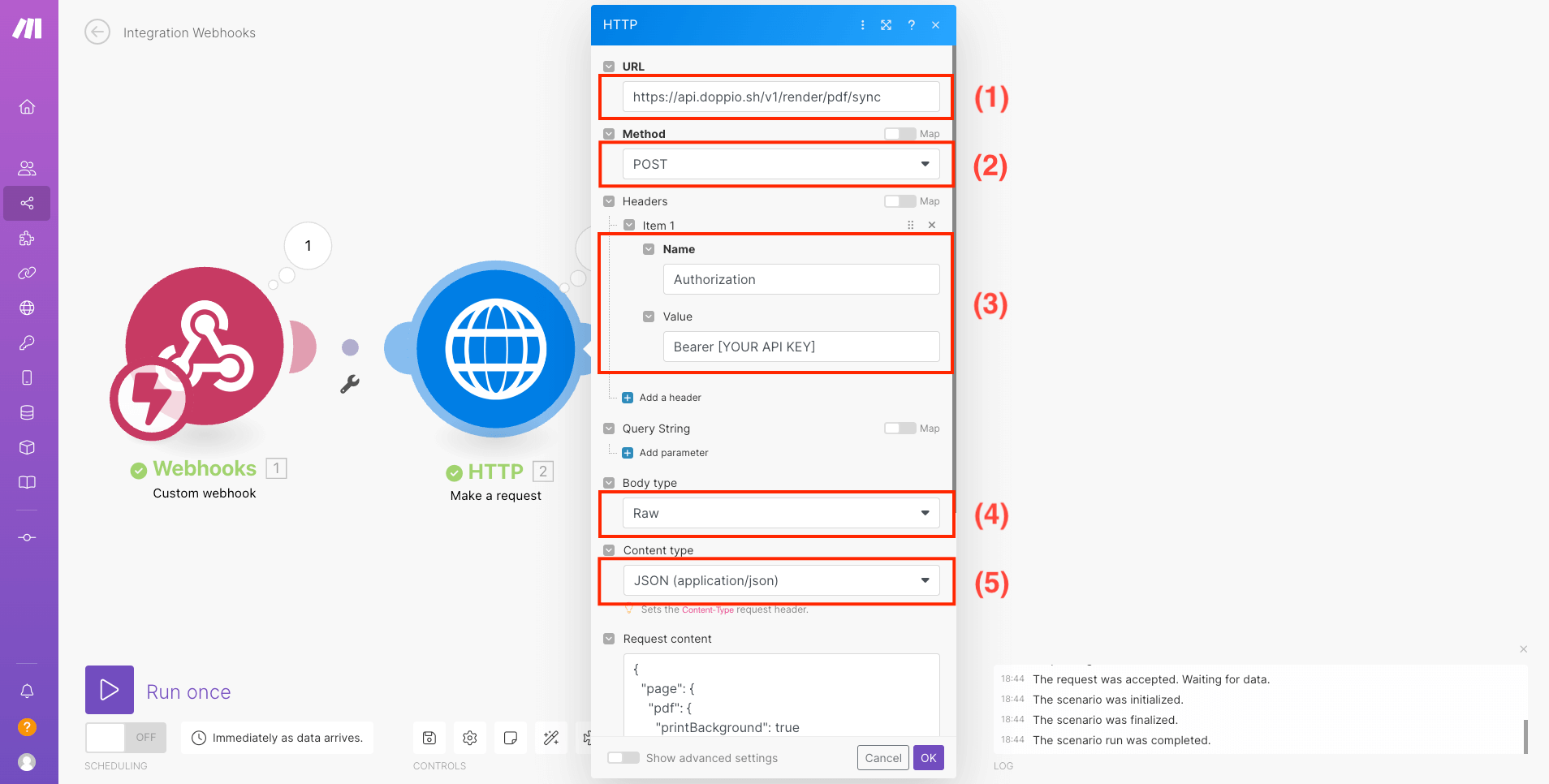
- 1 : The URL of the Doppio API
- 2 : The method used to request Doppio
- 3 : The request authorization header (replace "[YOUR API KEY]" with your Doppio API key which you can find in your dashboard)
- 4 : The body type
- 5 : The content type
And for the request content, you'll want to use the data structure you've created earlier. When you'll click on the input for the content request, you'll see a list of all the data structures you've created. With that list you'll be able to select the one you want to use and place it in the request content, as shown in the image below.
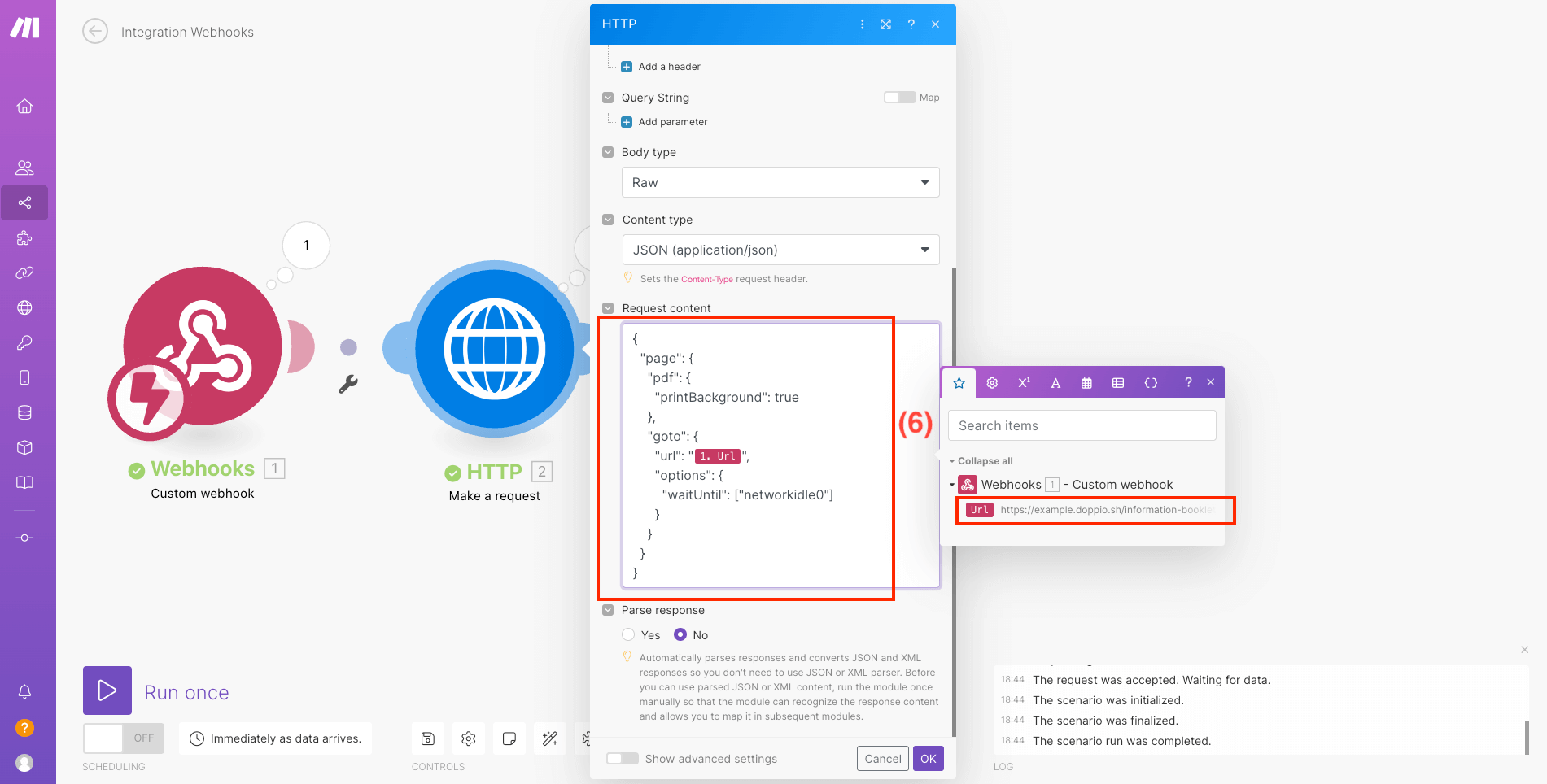
- 6 : The request content
Test the scenario
To be able to test the scenario, you'll need to start the scenario from the Make interface.
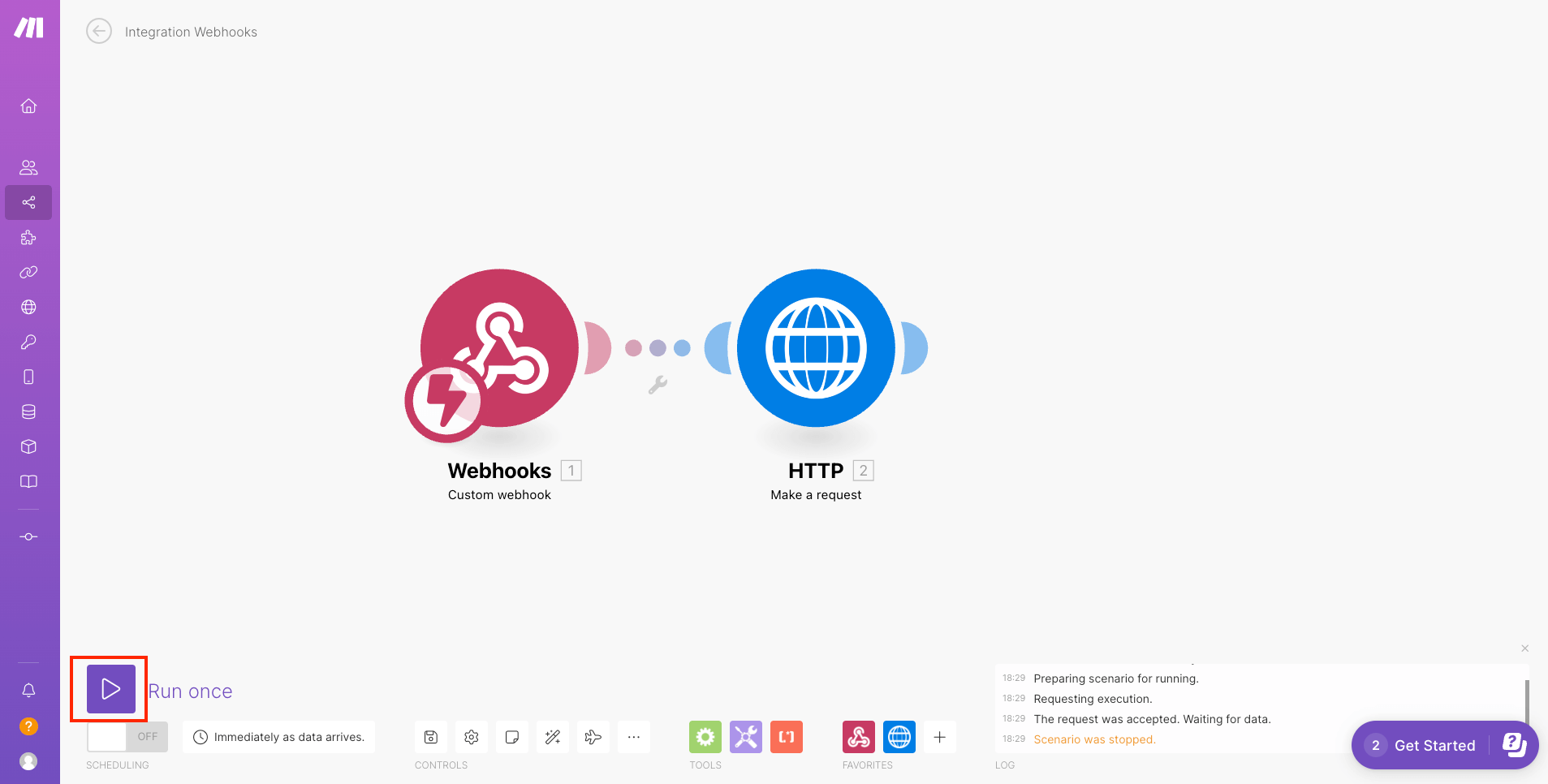
As your scenario is waiting for data, you'll need to trigger the webhook by requesting the URL you've created earlier.
If you want to quickly test it, you can use the reqbin API testing tool.
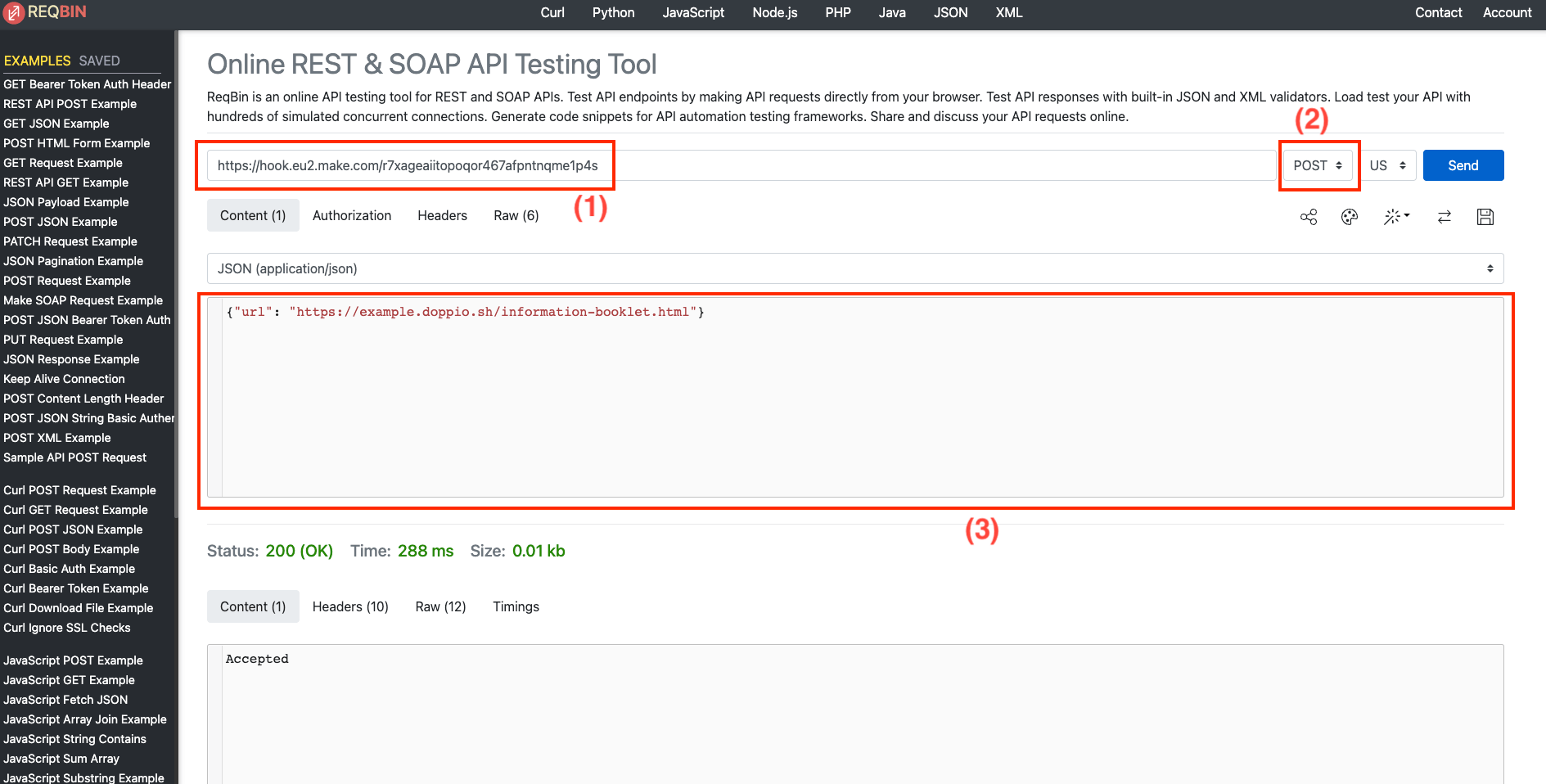
- 1 : The URL you have created for the webhook
- 2 : The method you want to use to request the URL (here POST)
- 3 : The content of the request
and click "Send" !
Check the result
If everything went well, you should see a new PDF in your Doppio dashboard.
And the Make interface should show that every module in your scenario succeedeed.
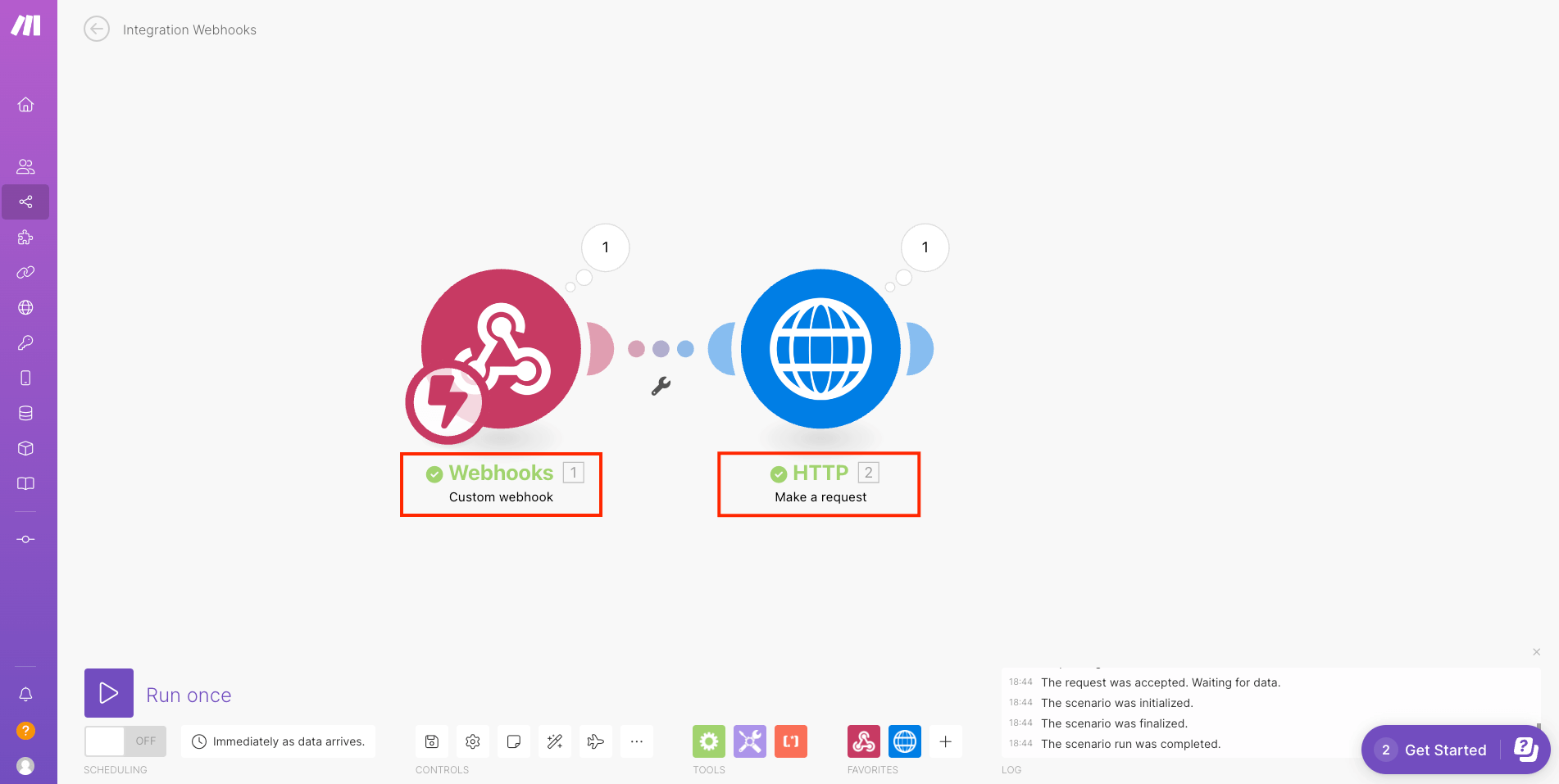
What's next
In this article, we used the webhook module, but be sure to check all the services Make can connect to !
You can easily replace the webhook module shown in this article with any other module from Make to better suit your needs.